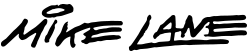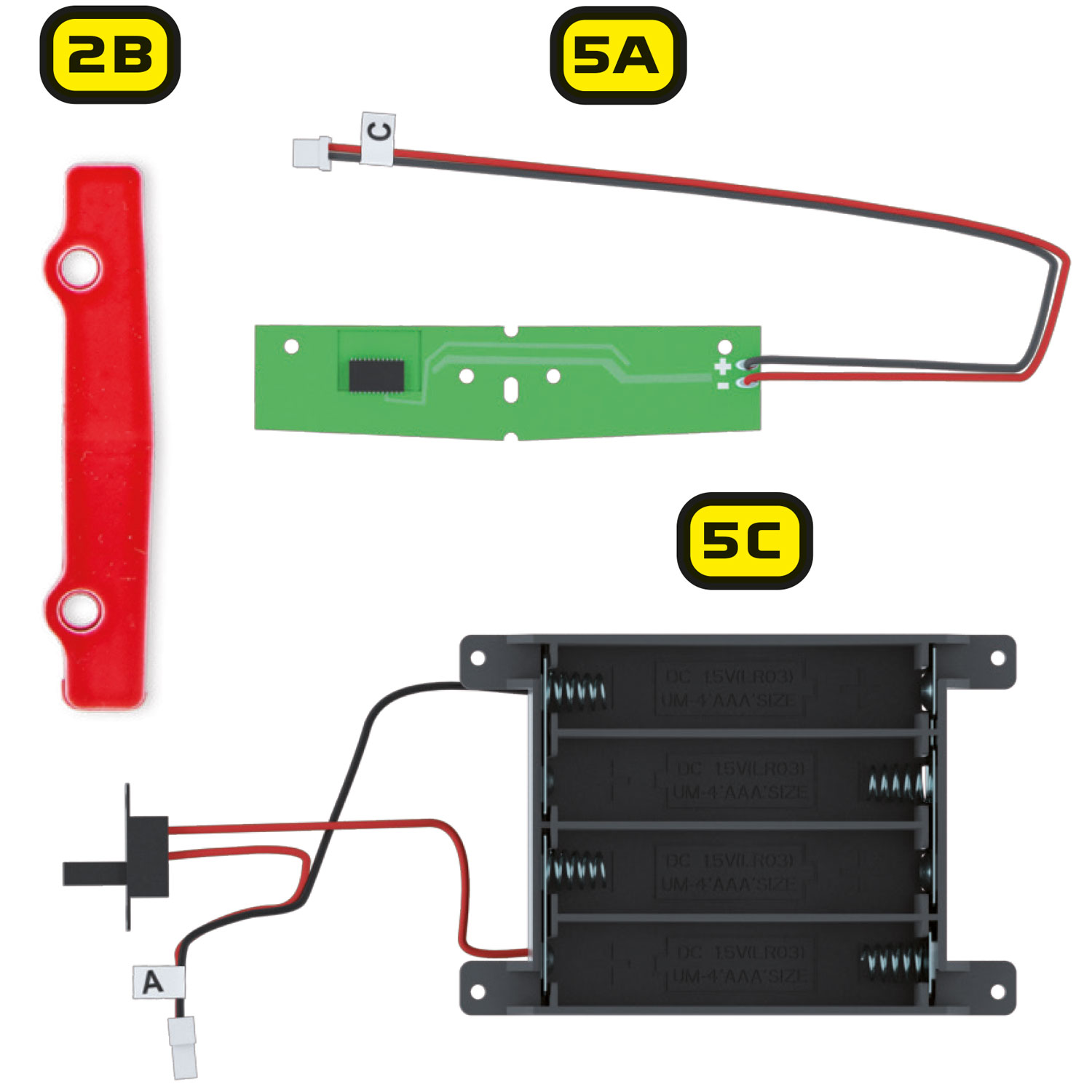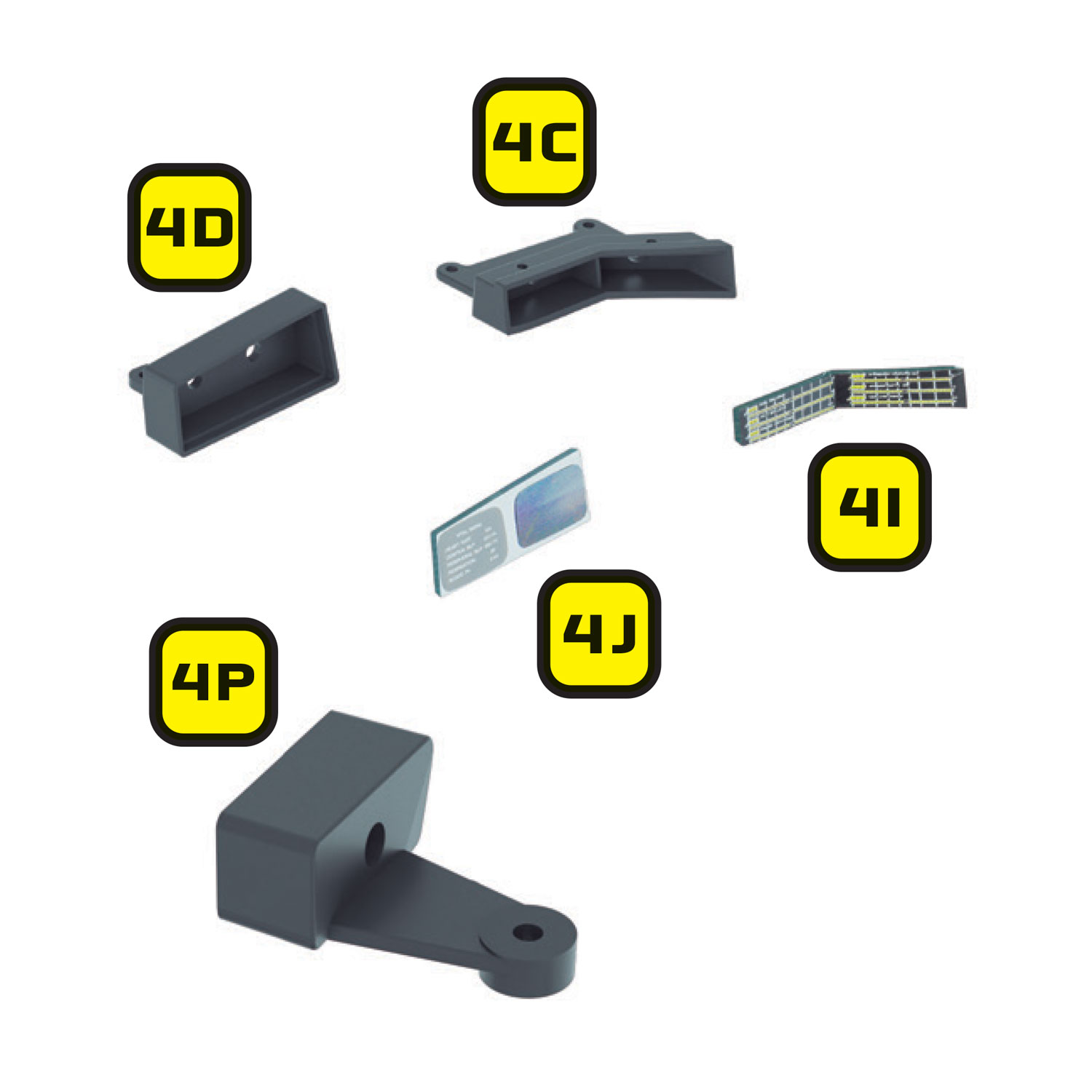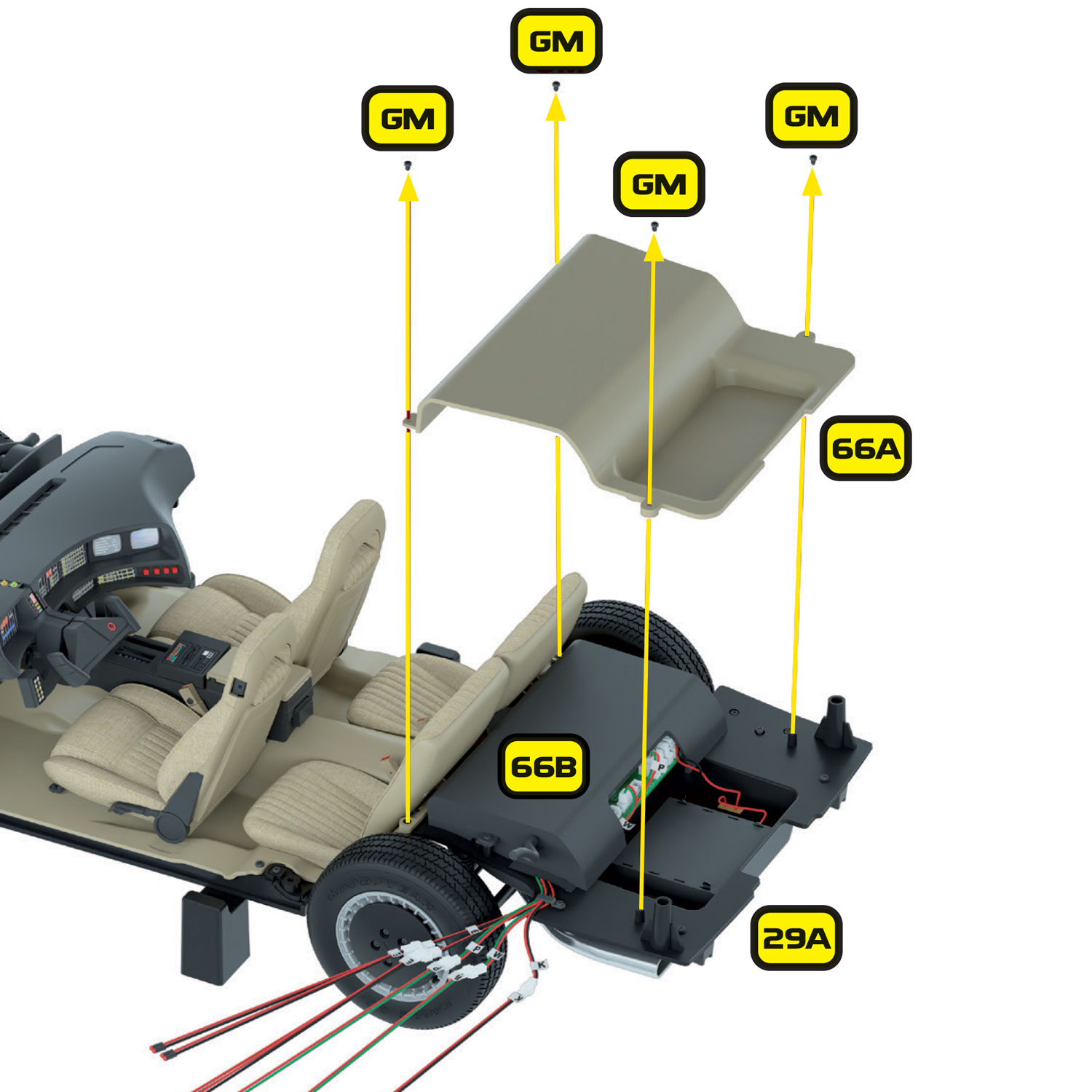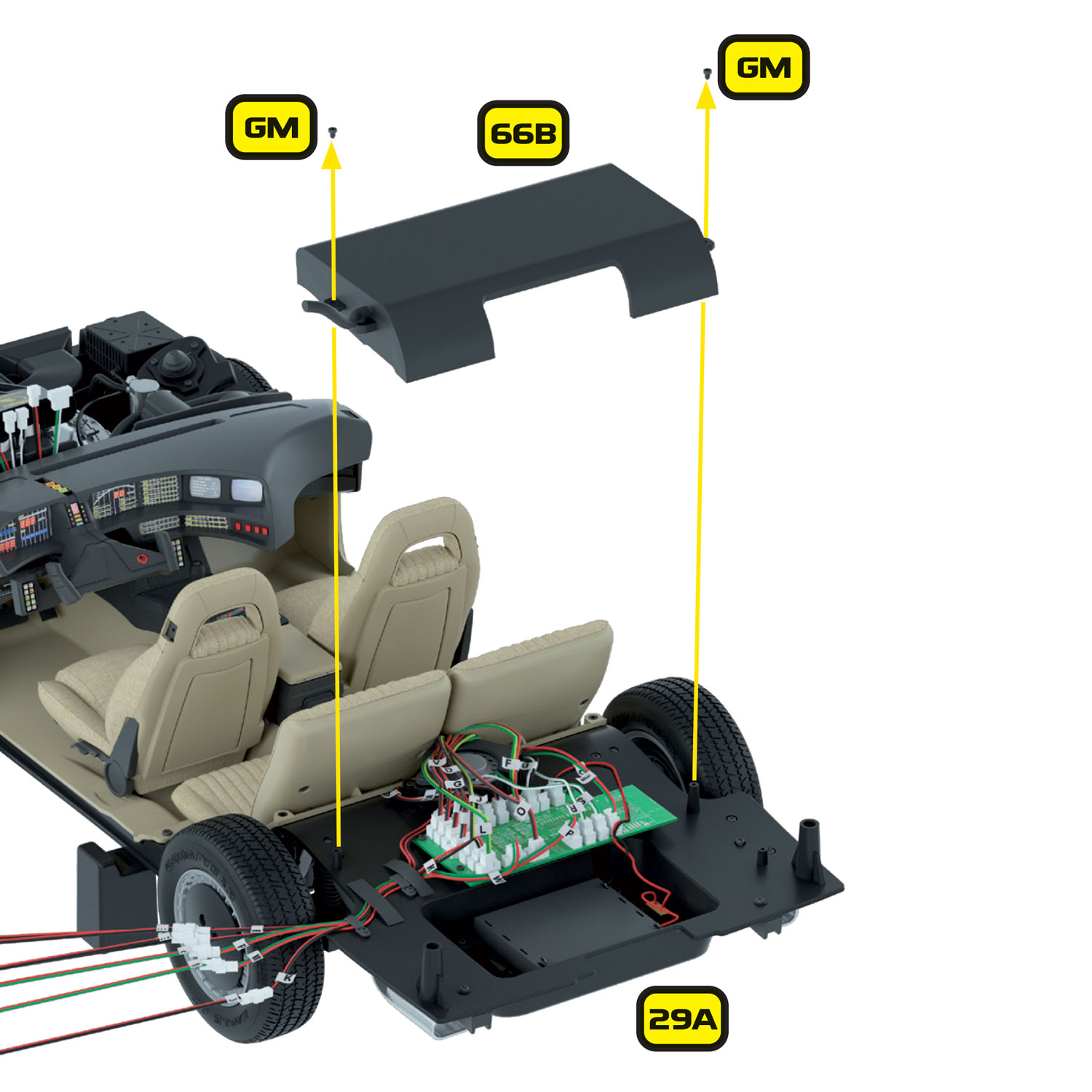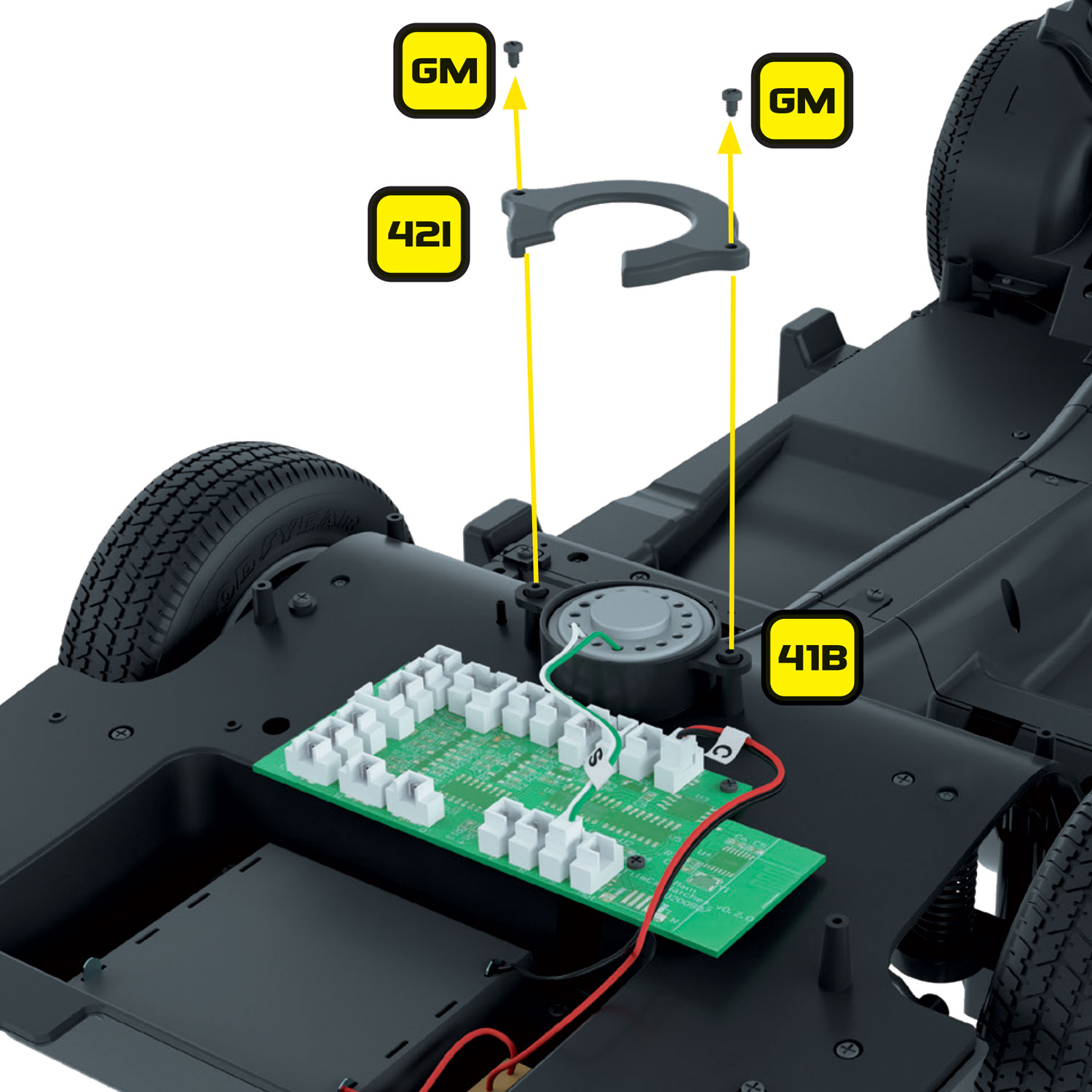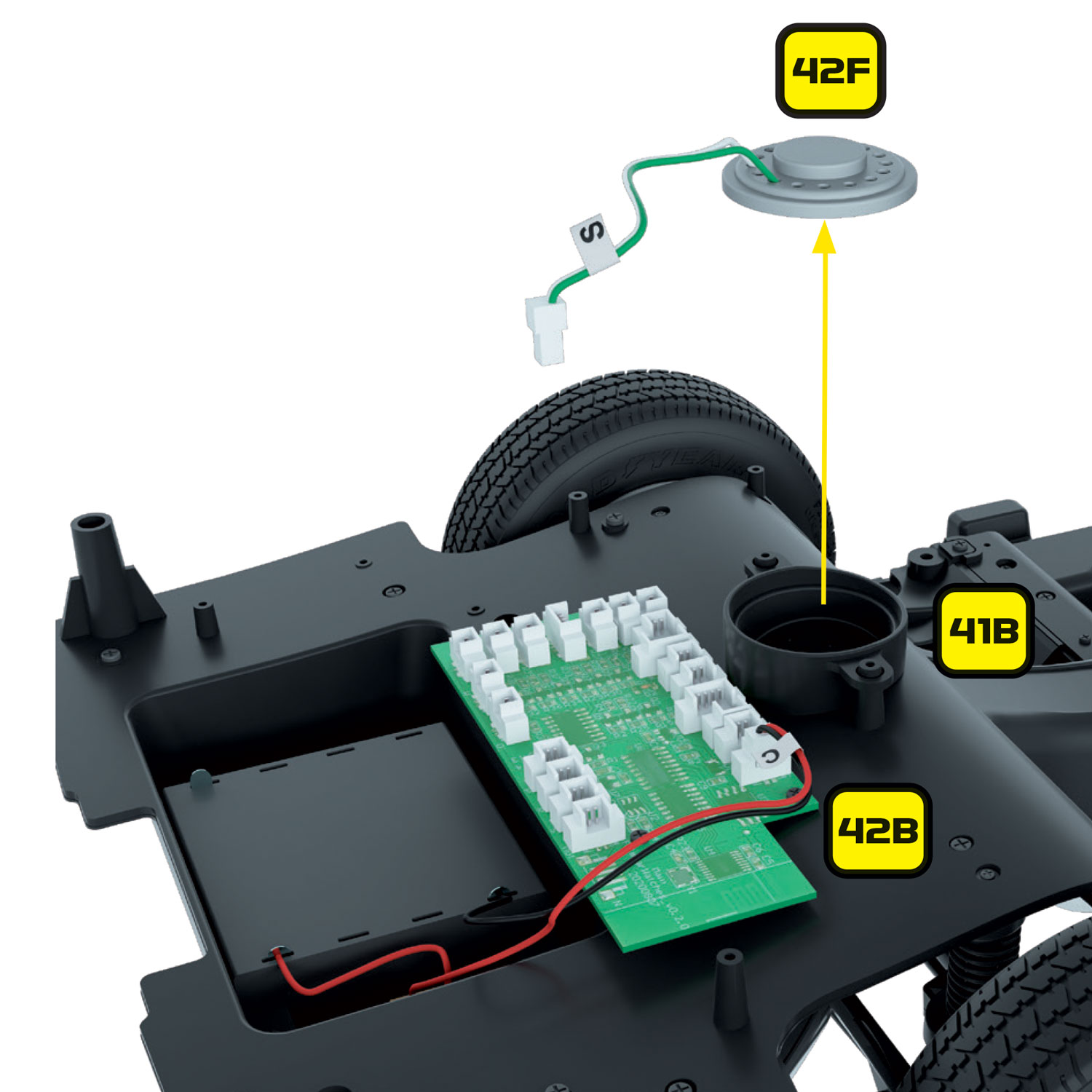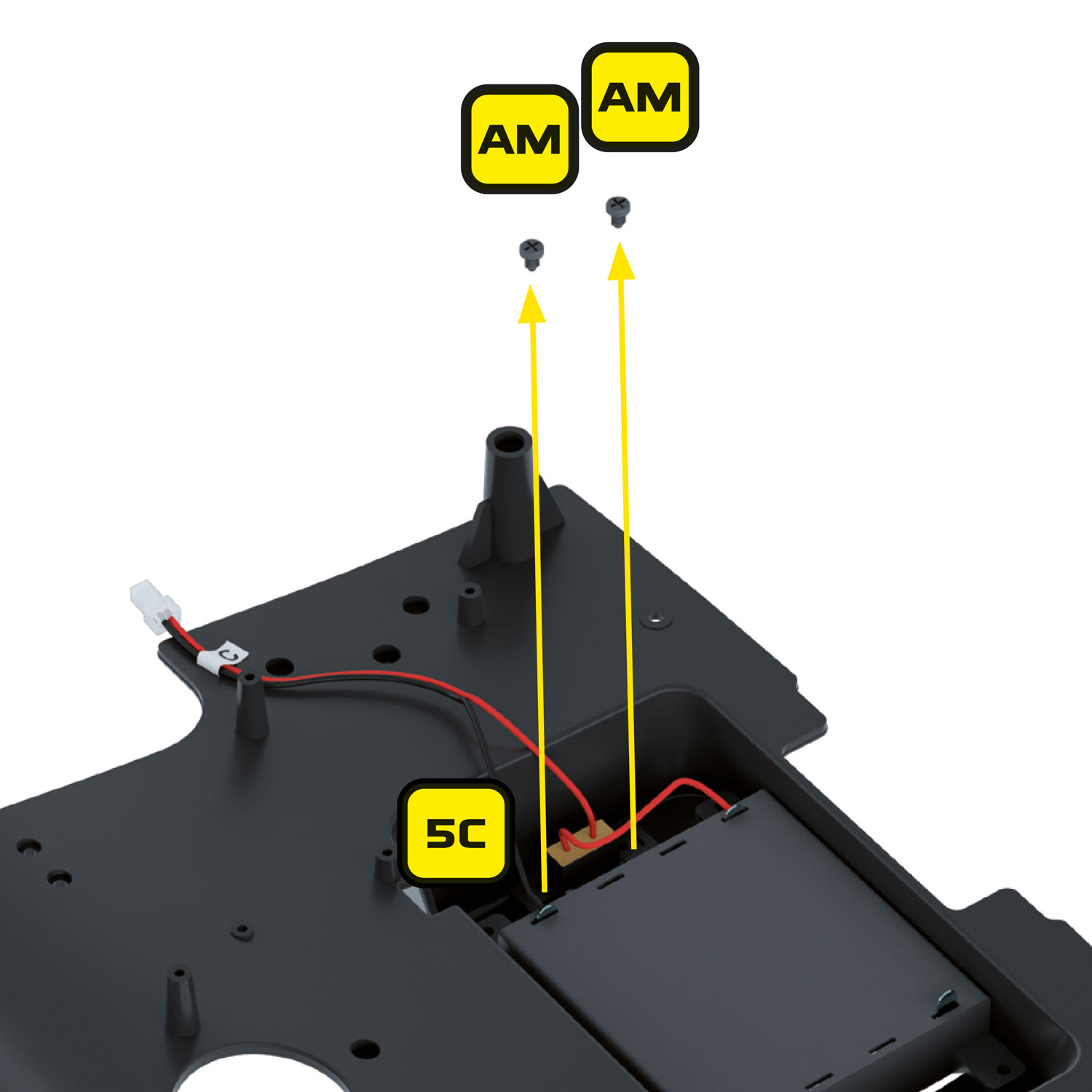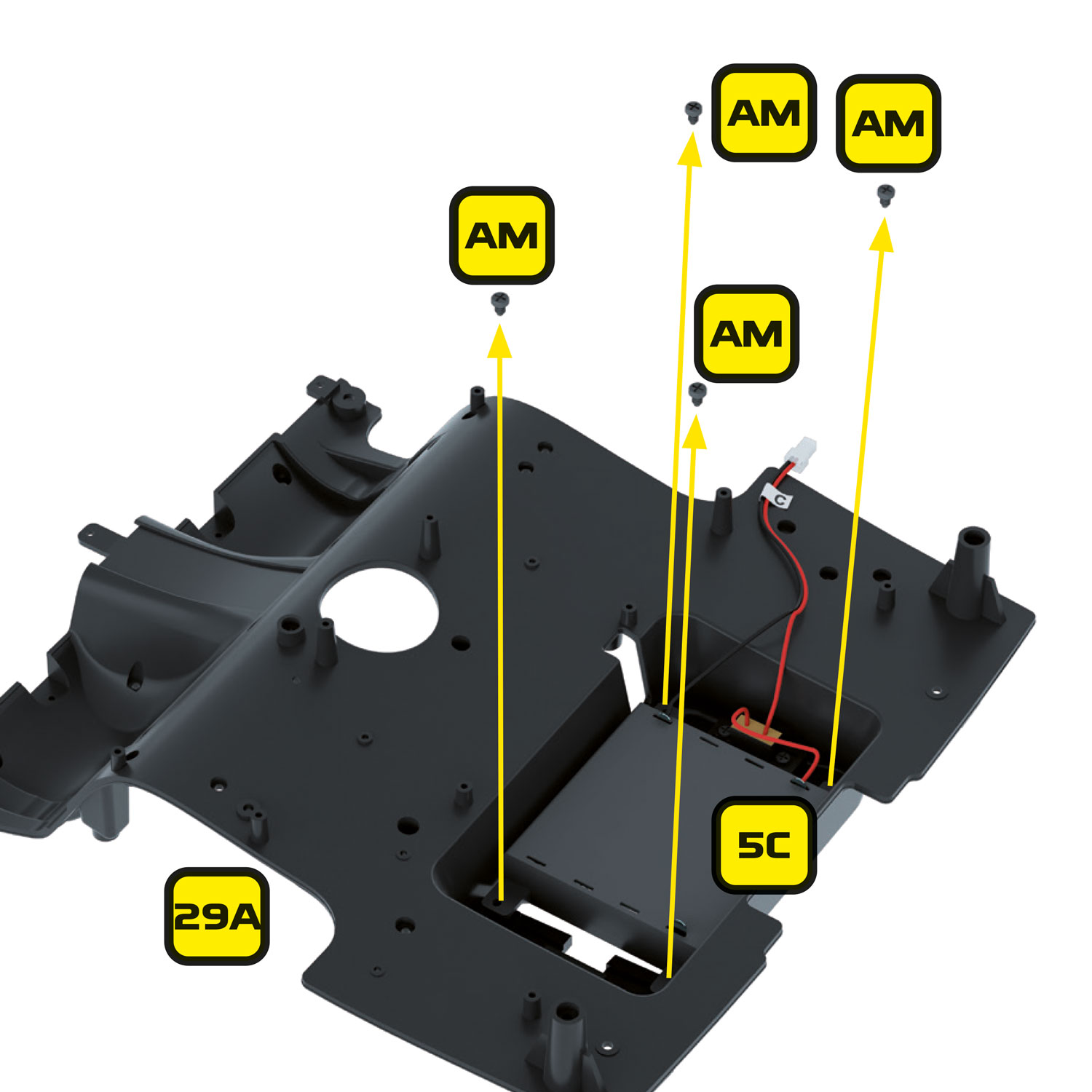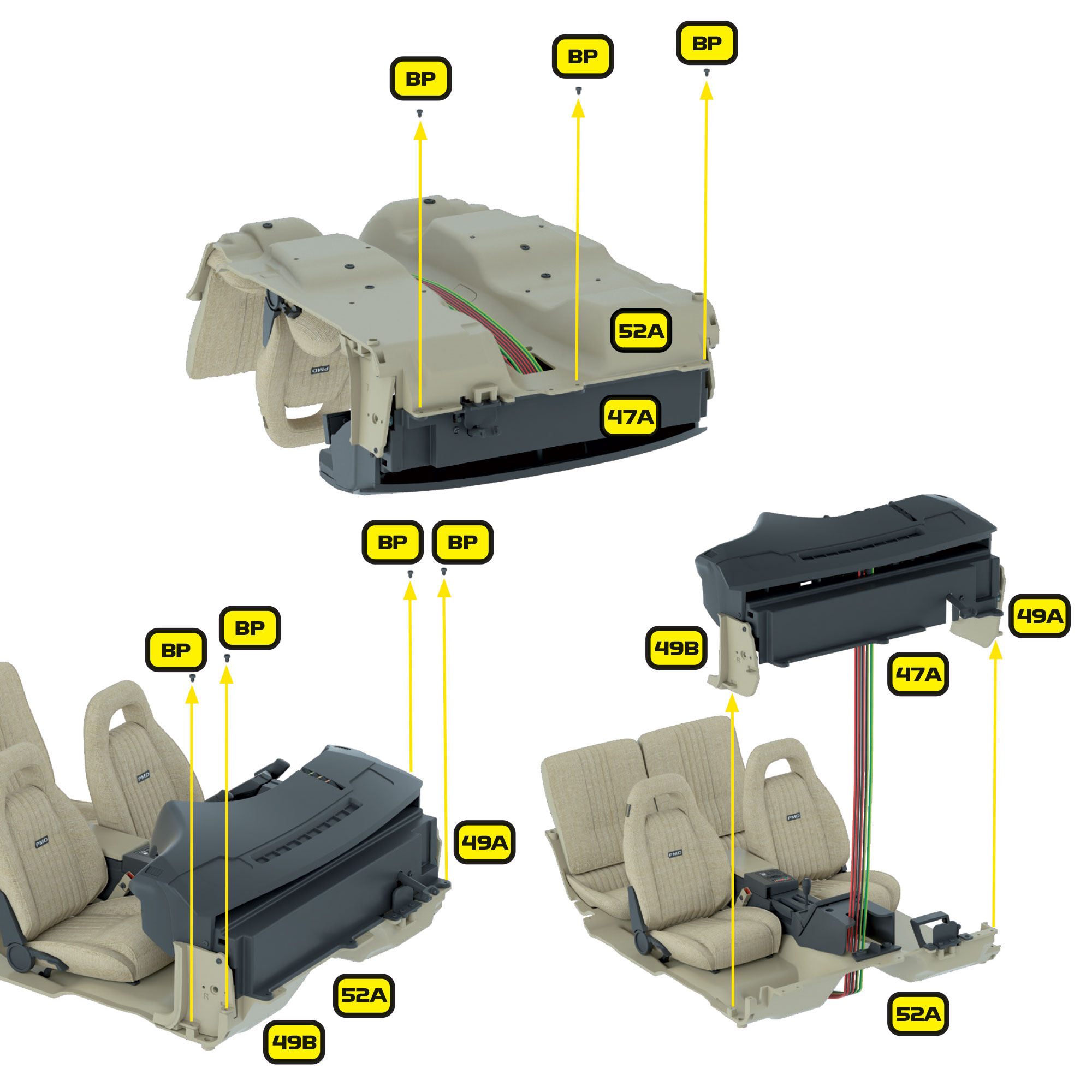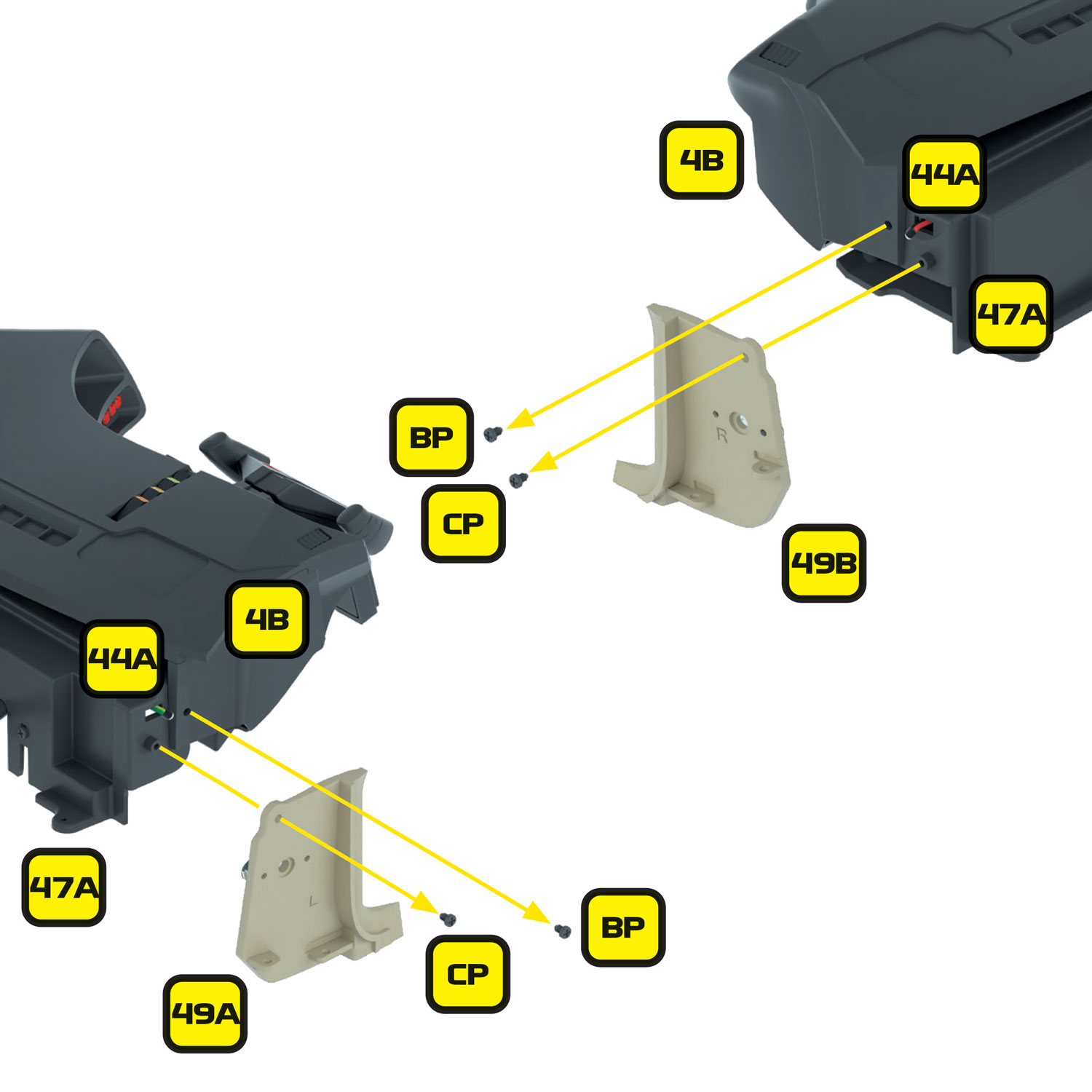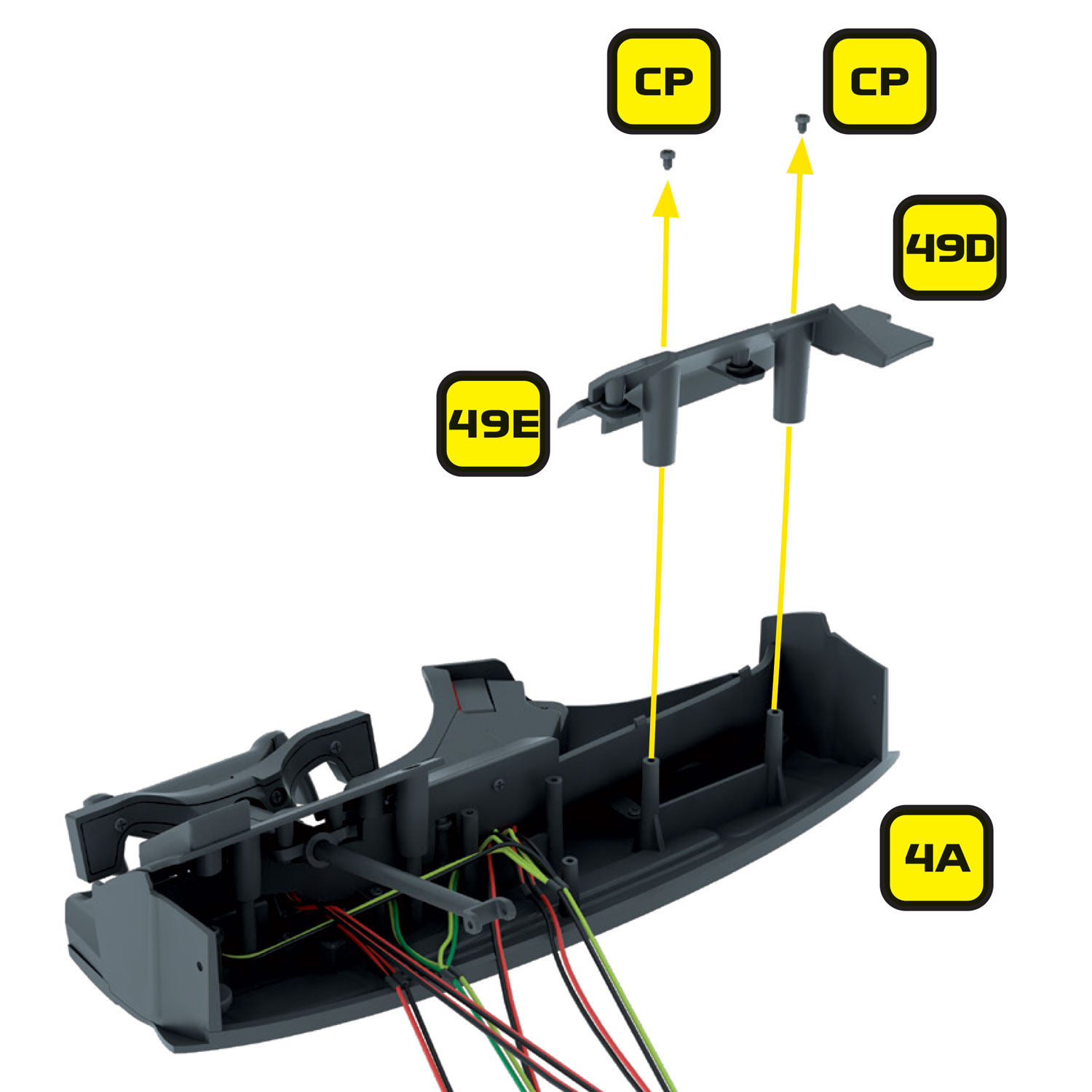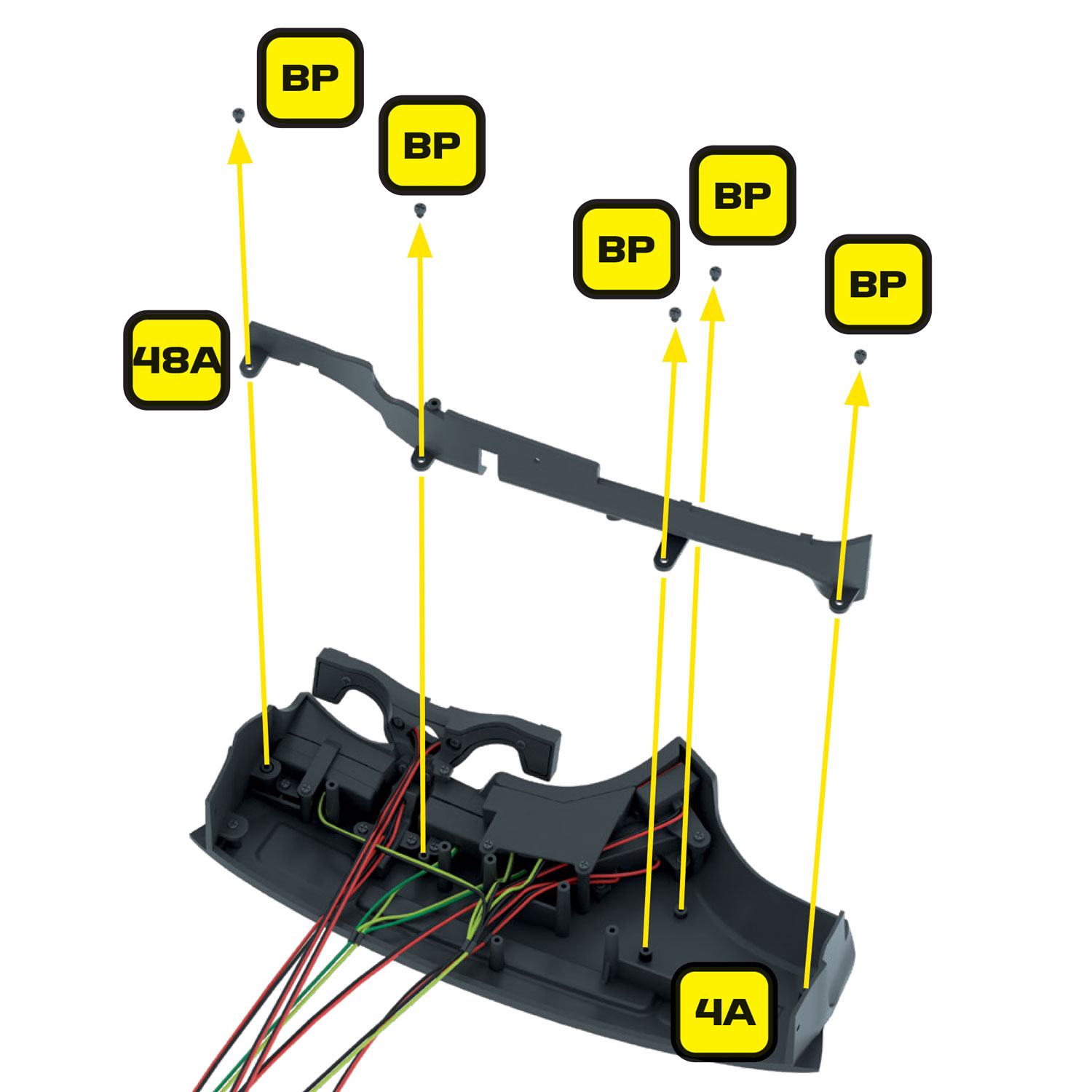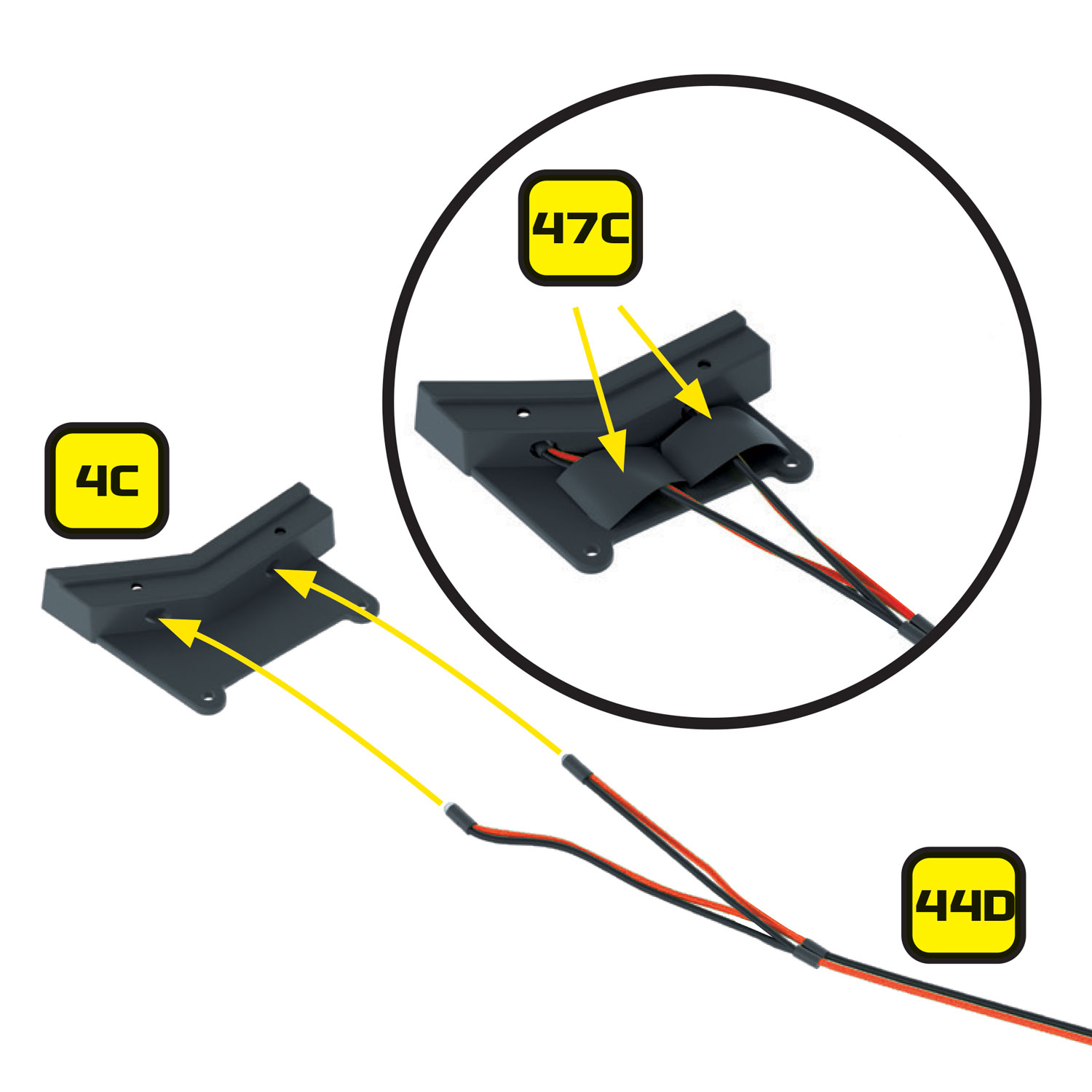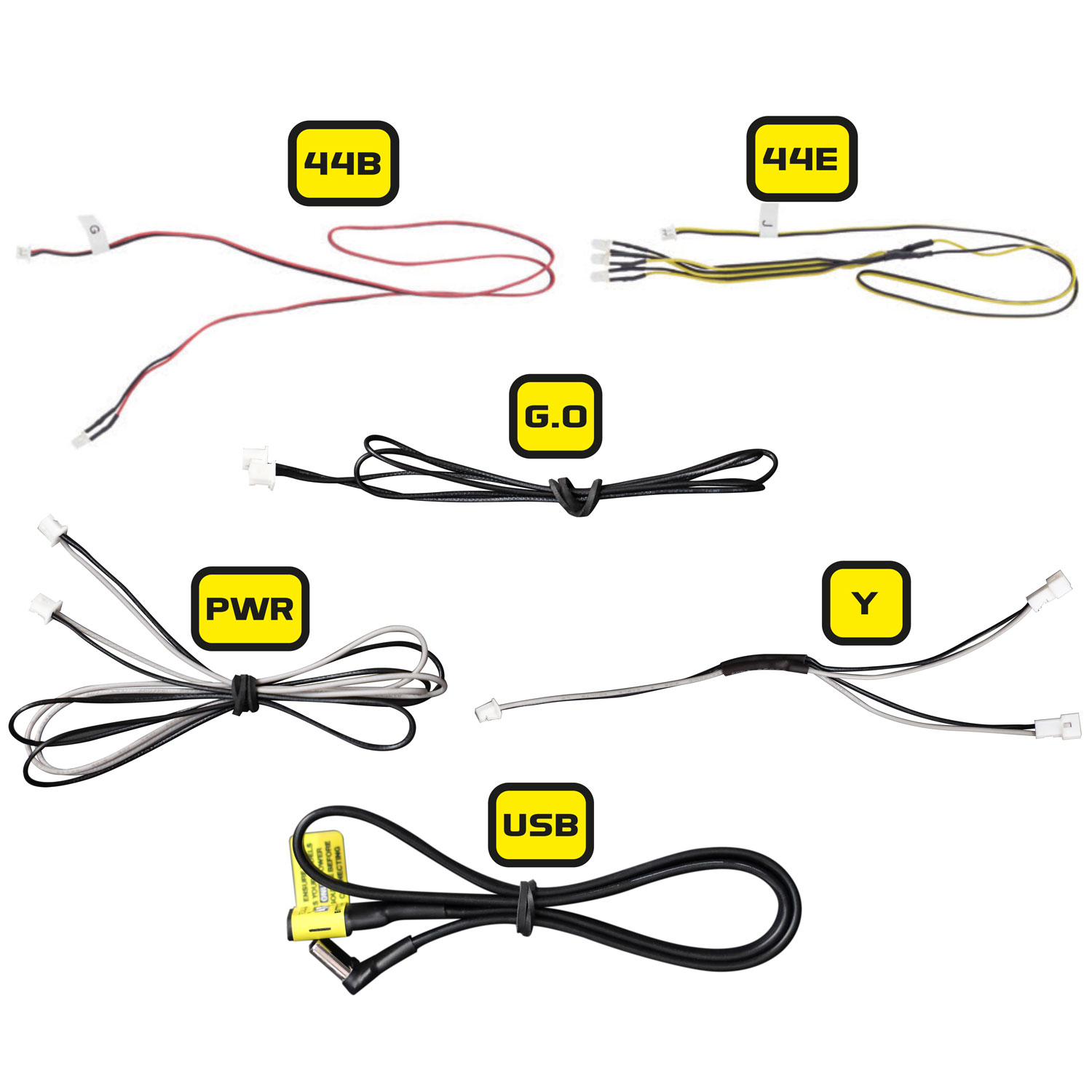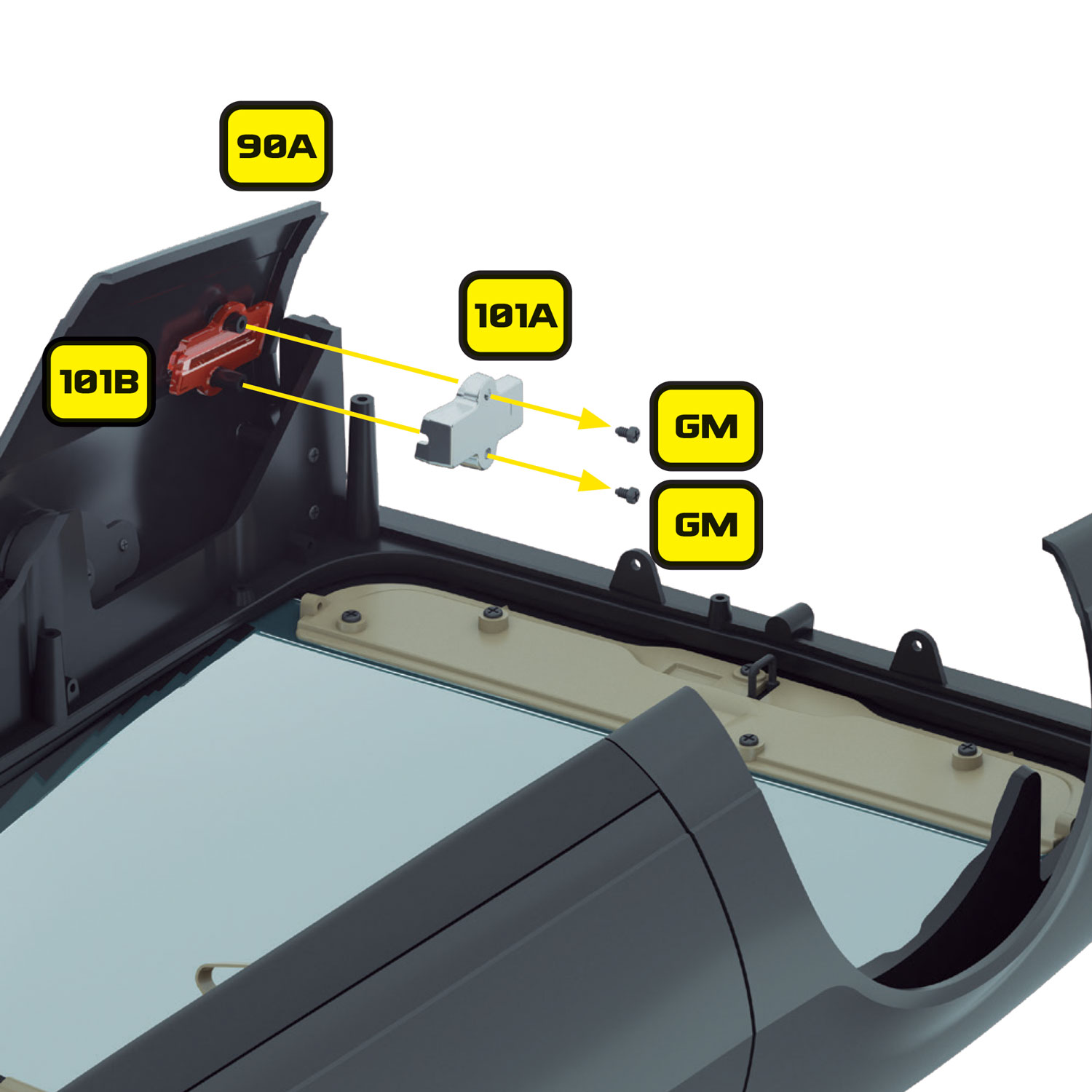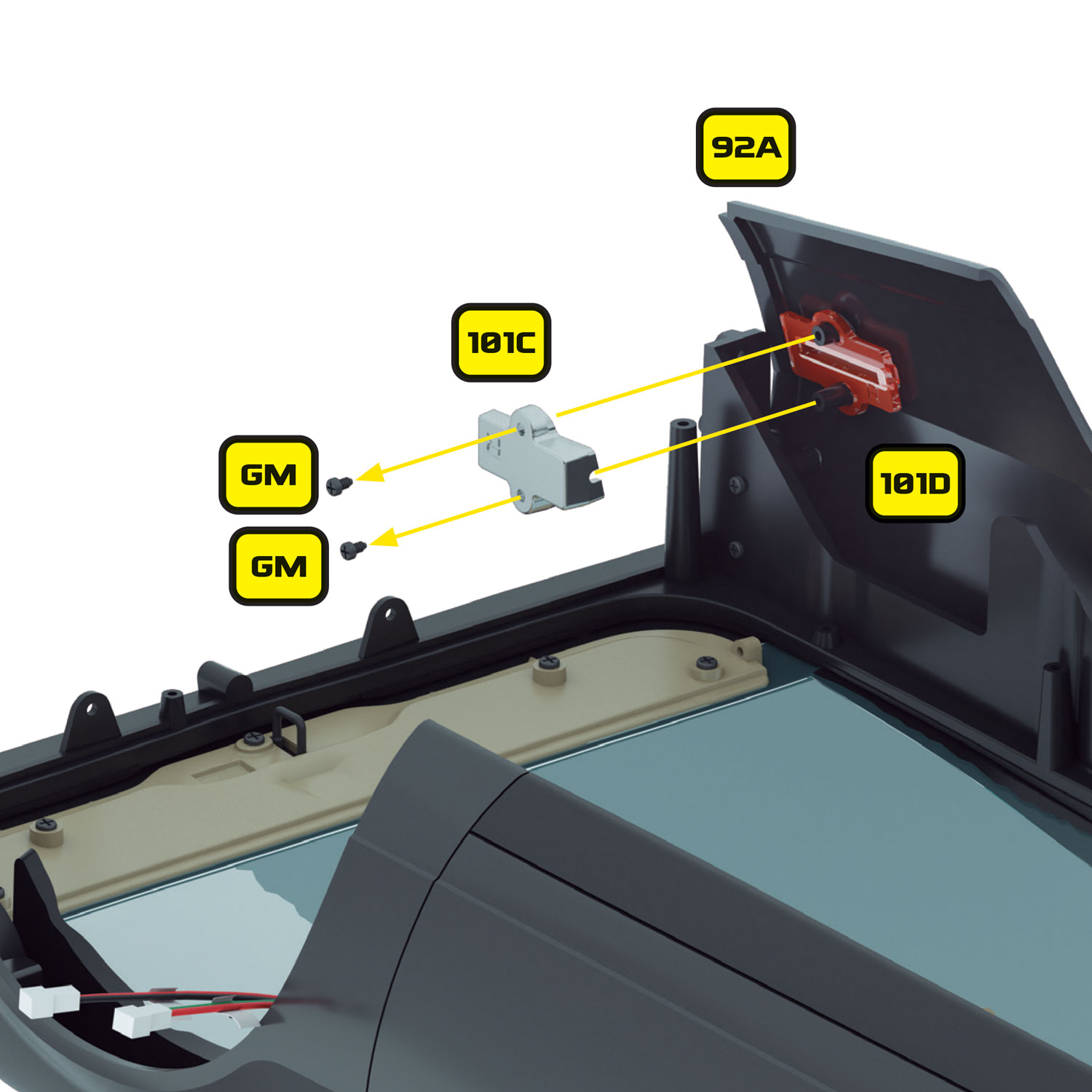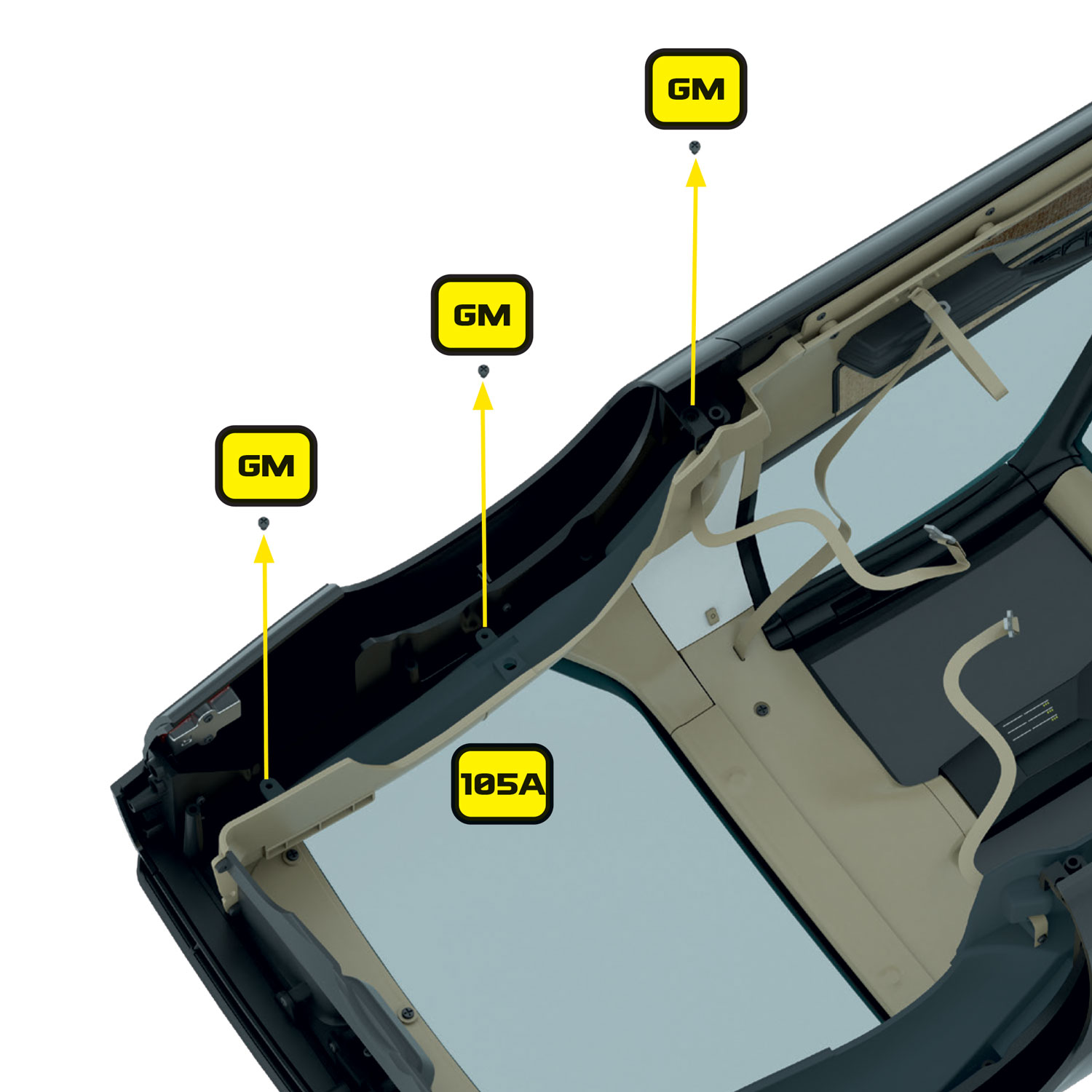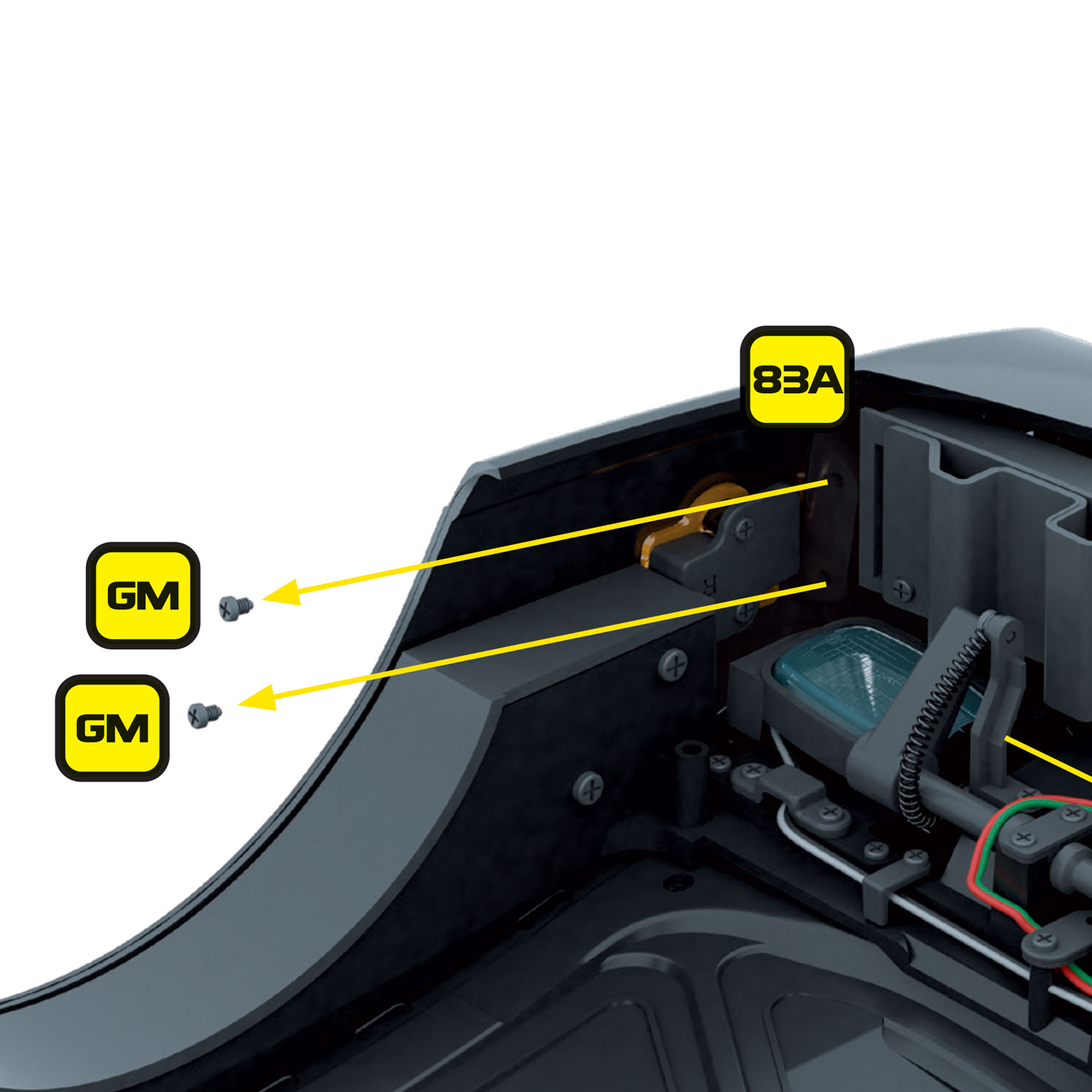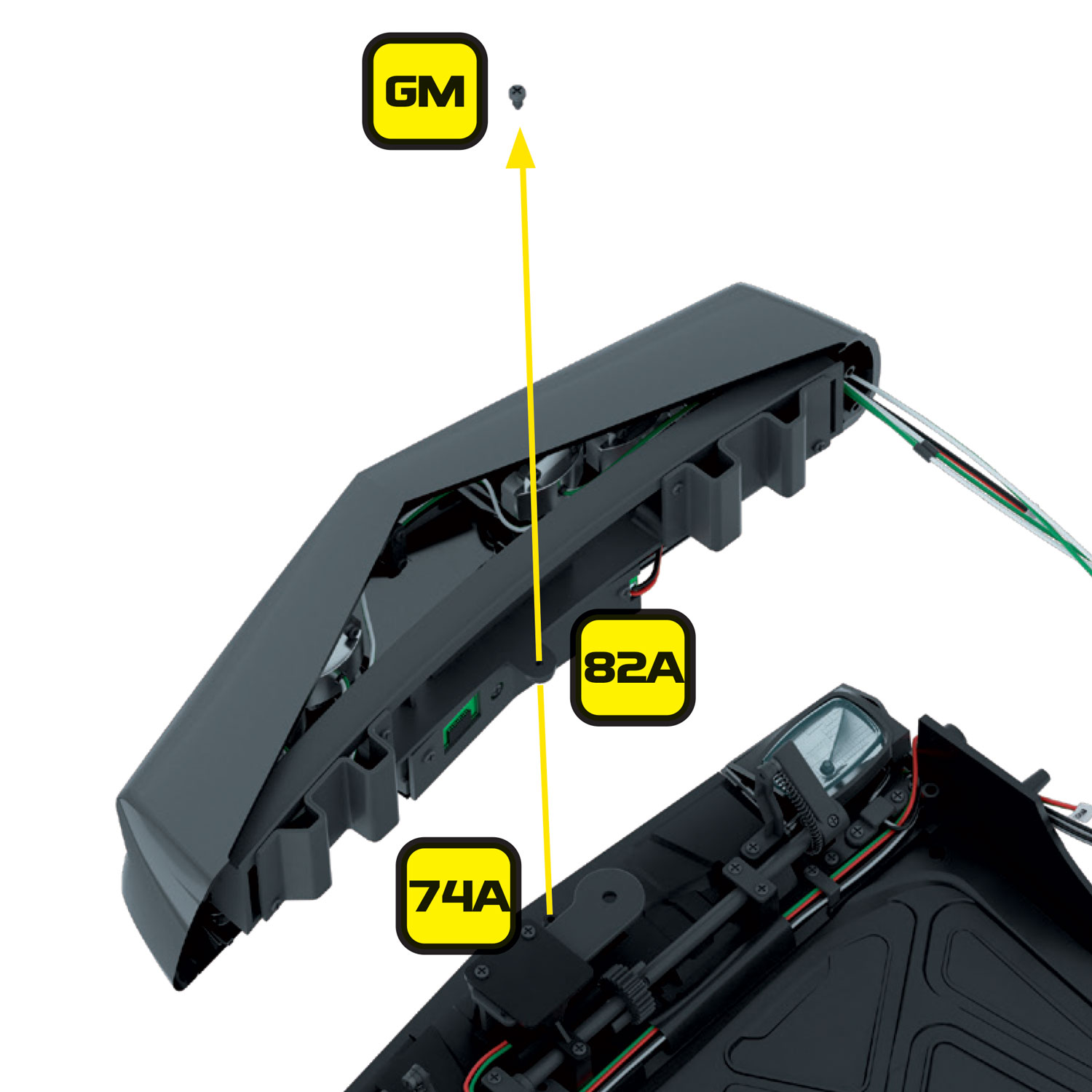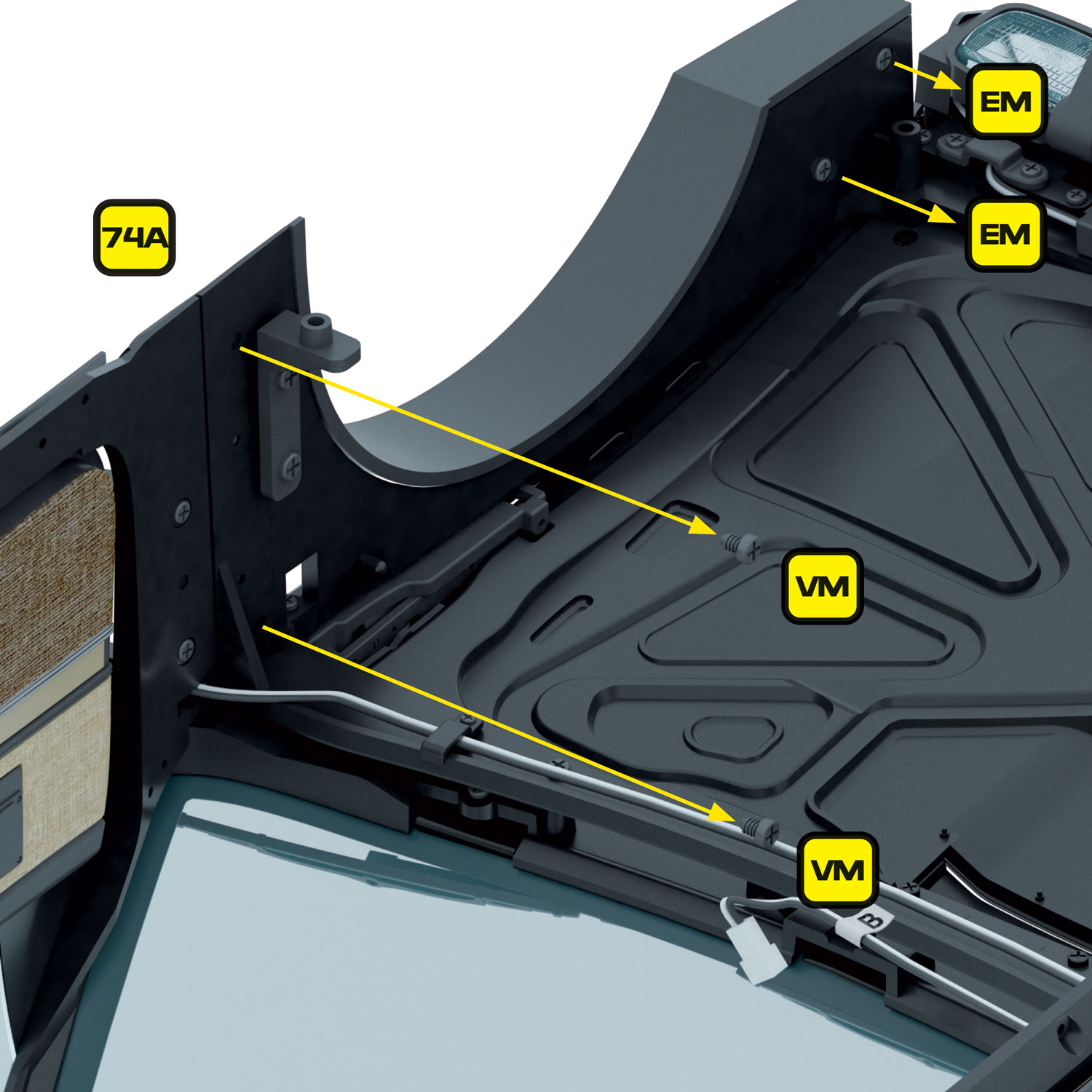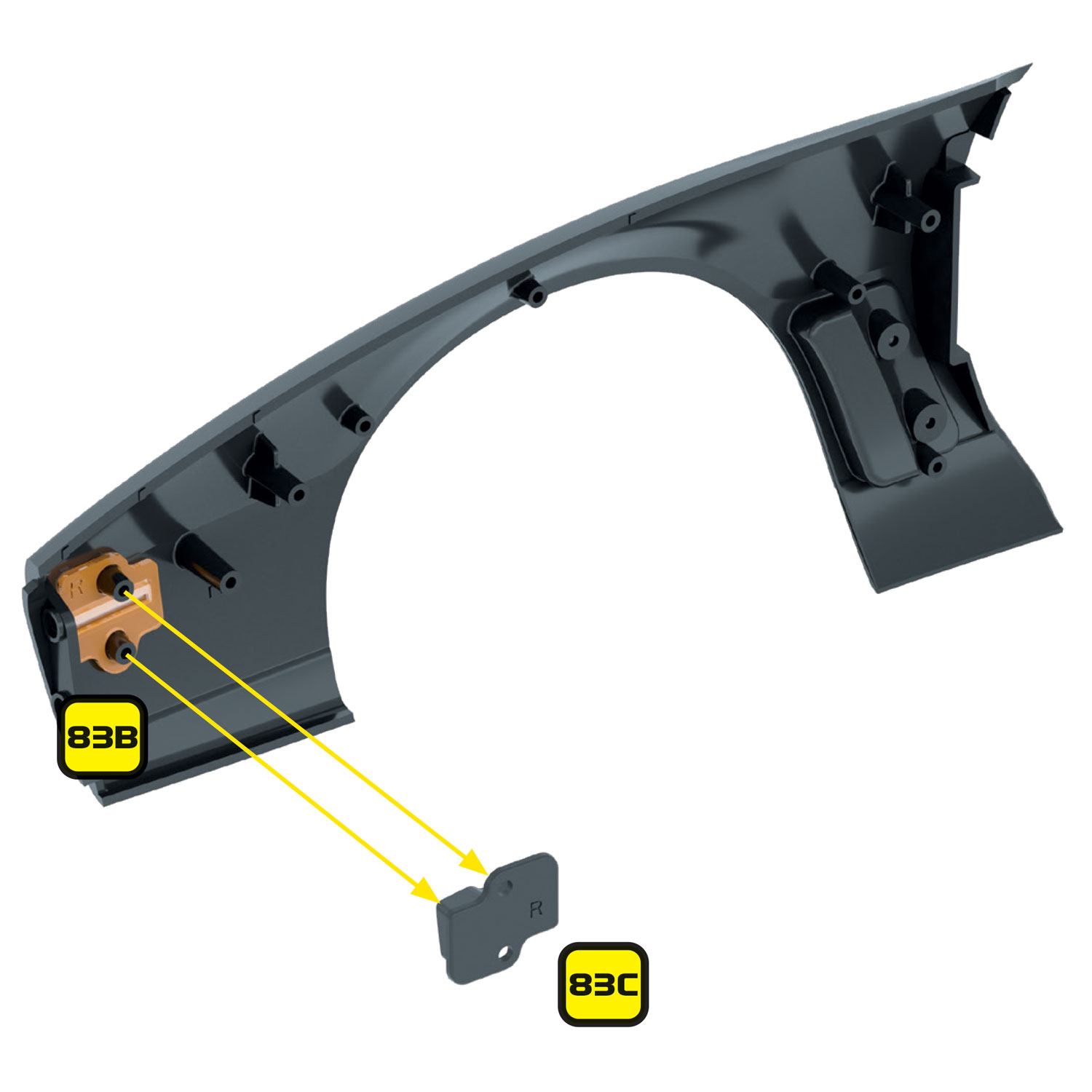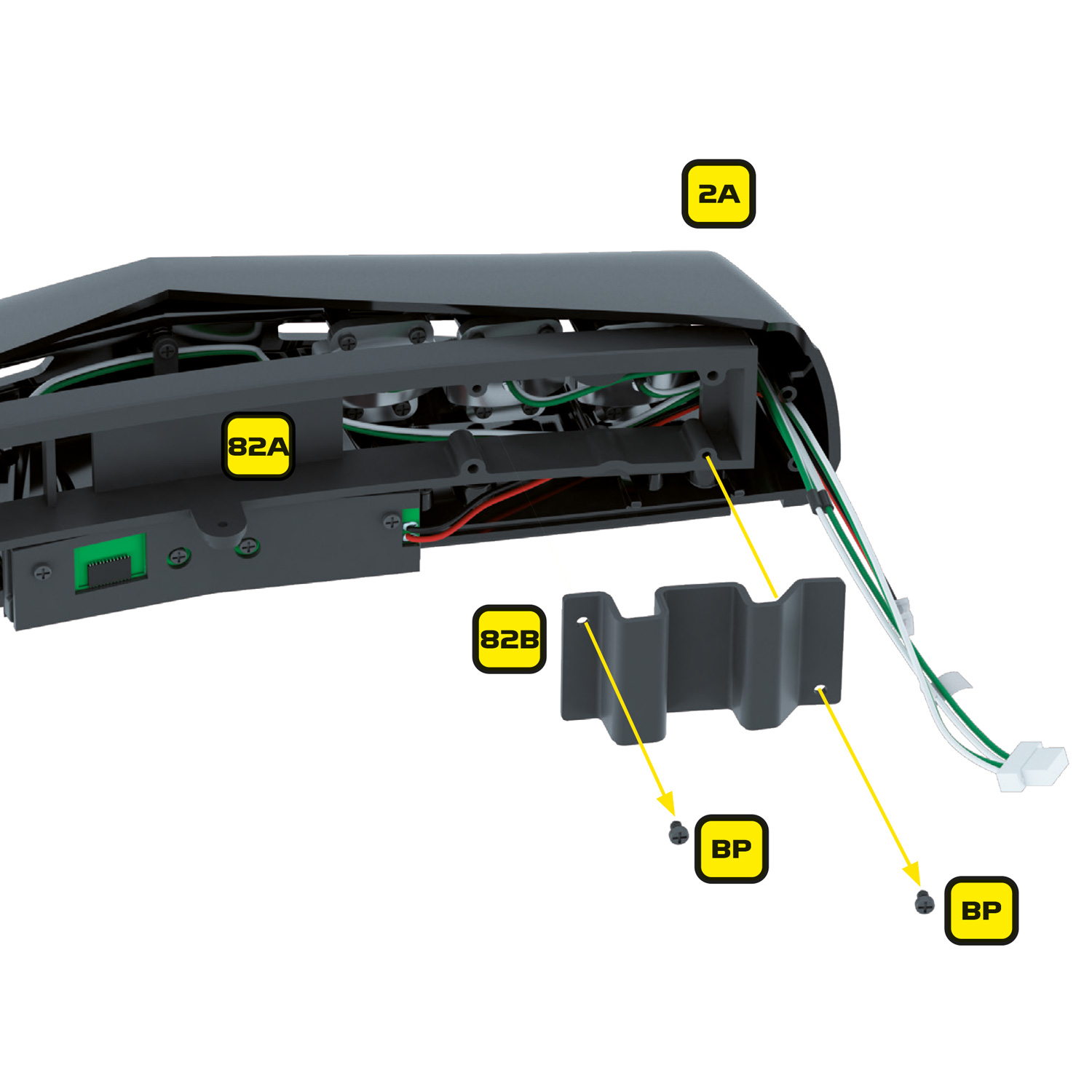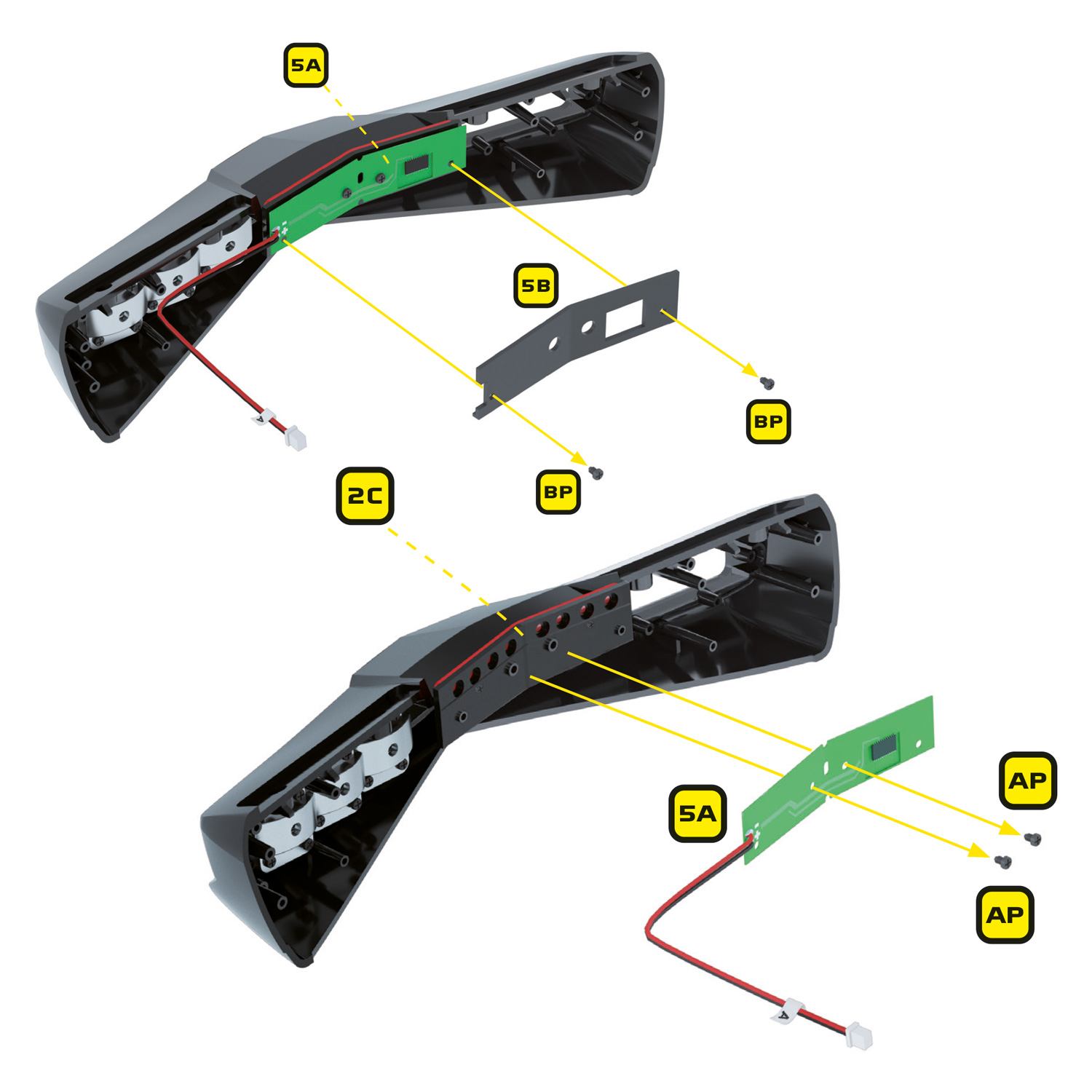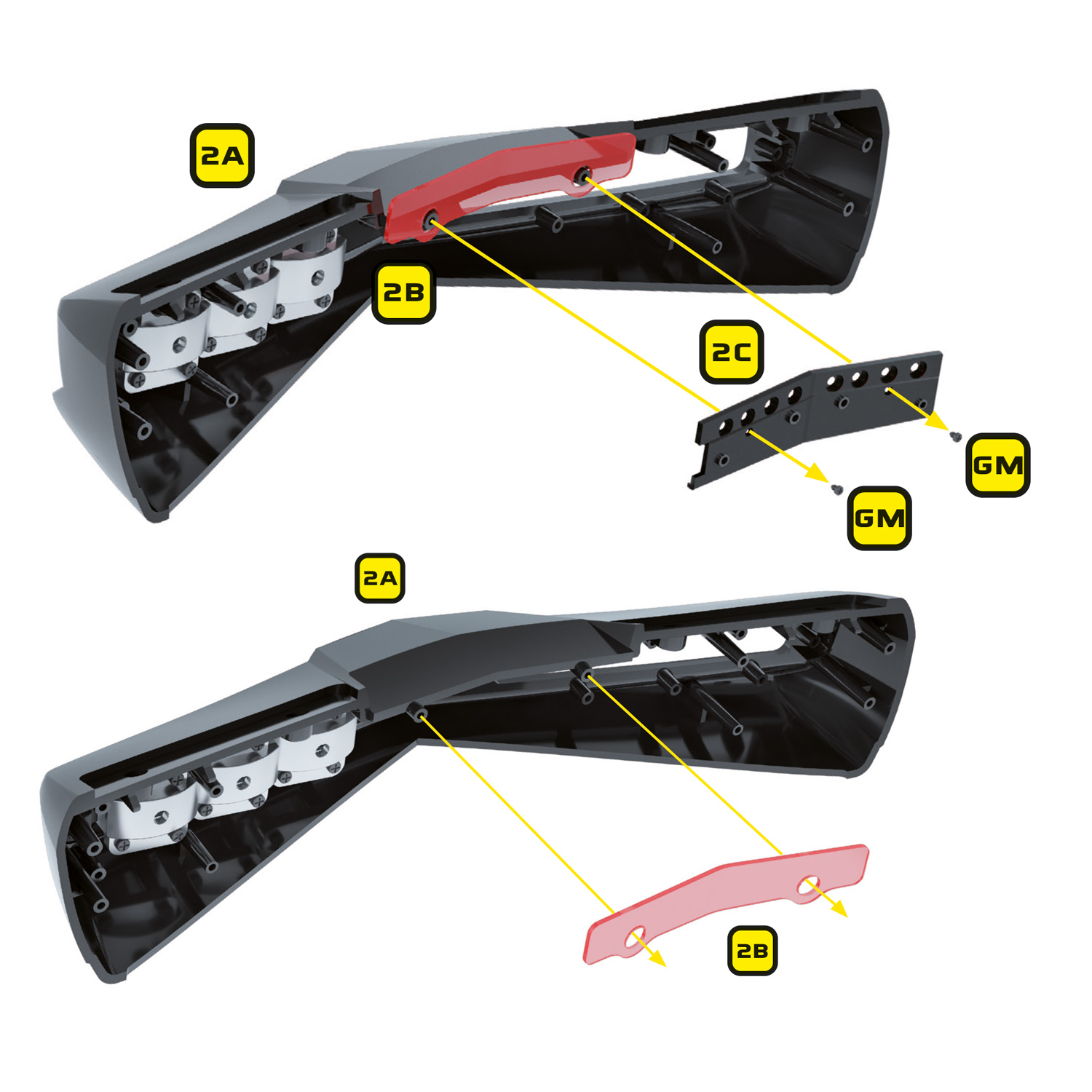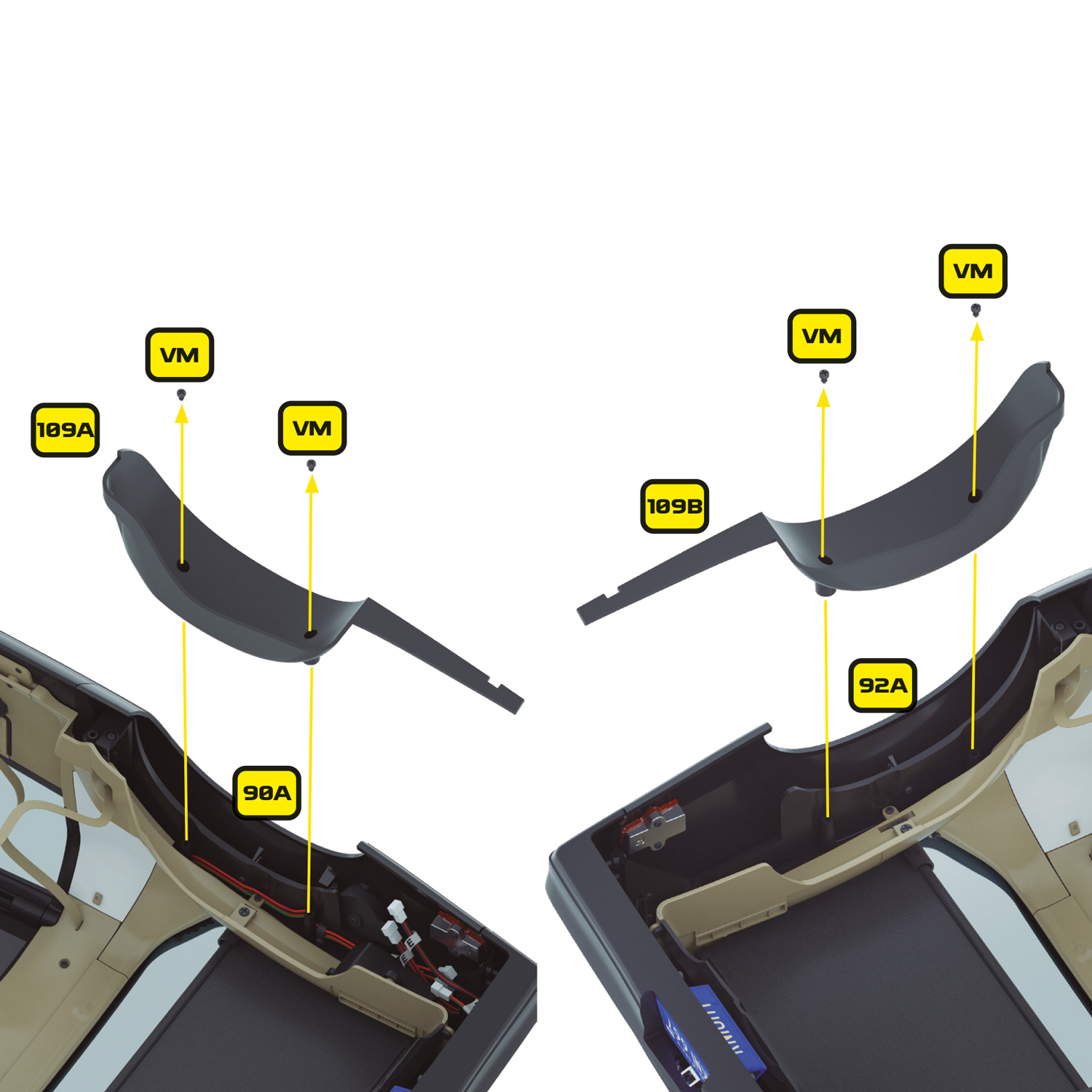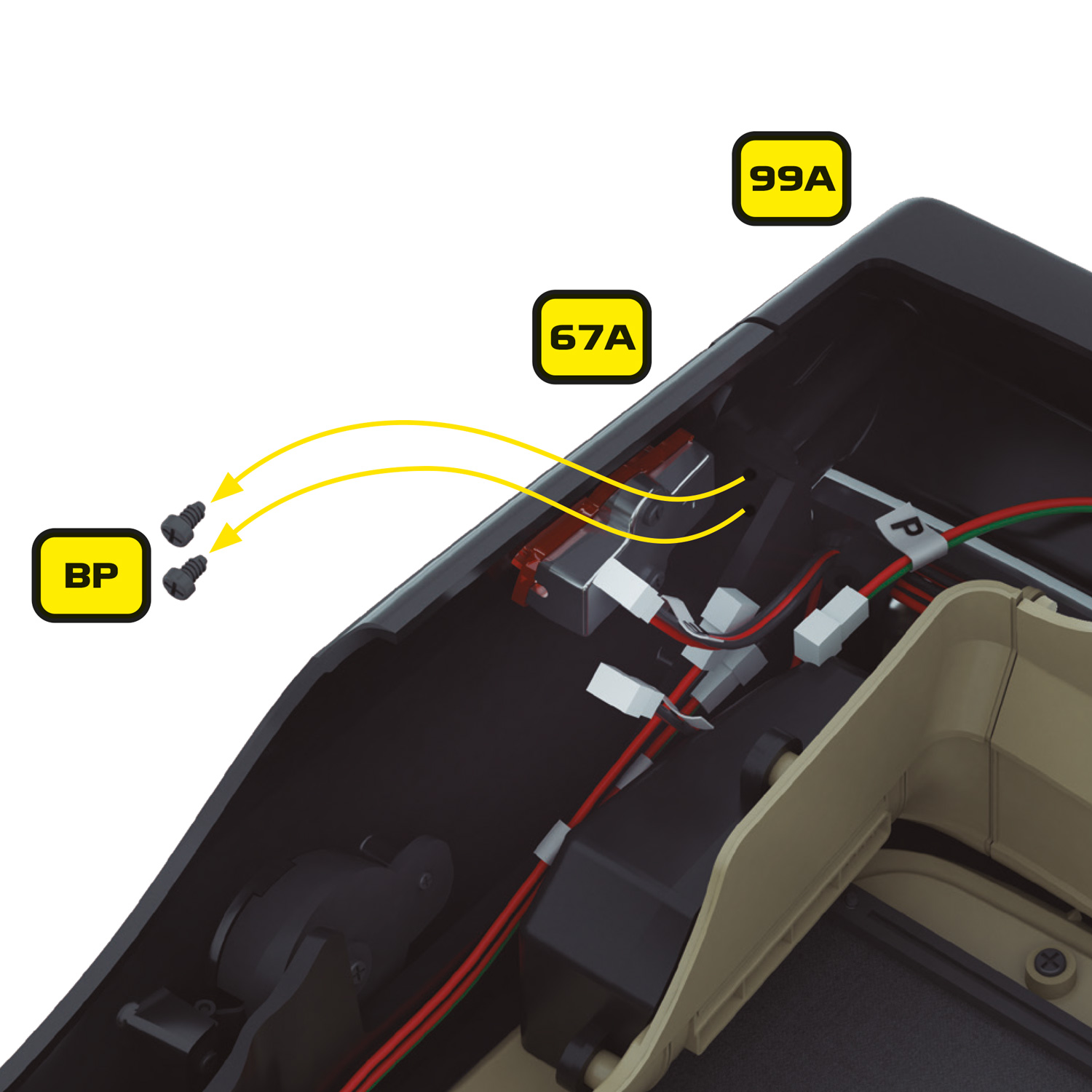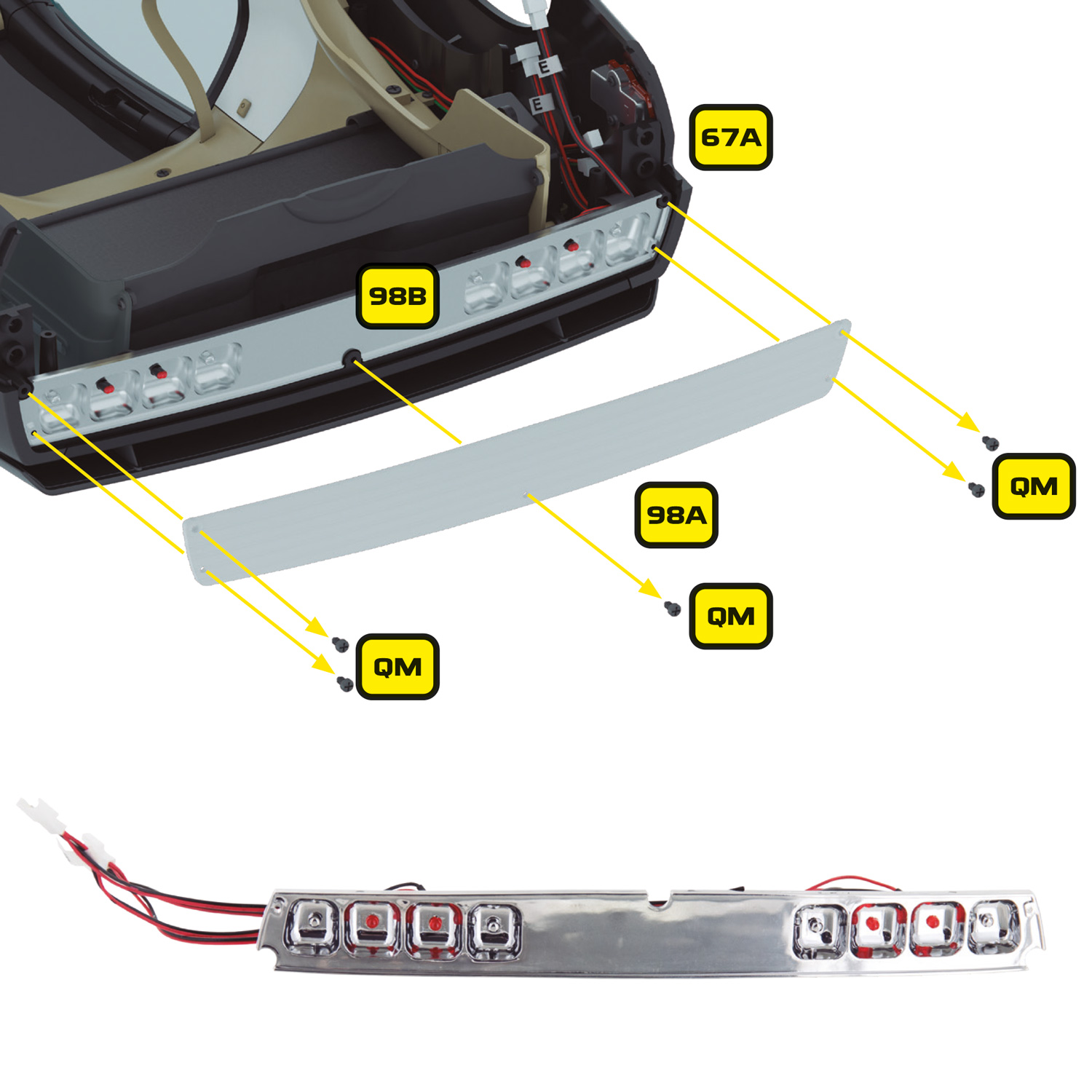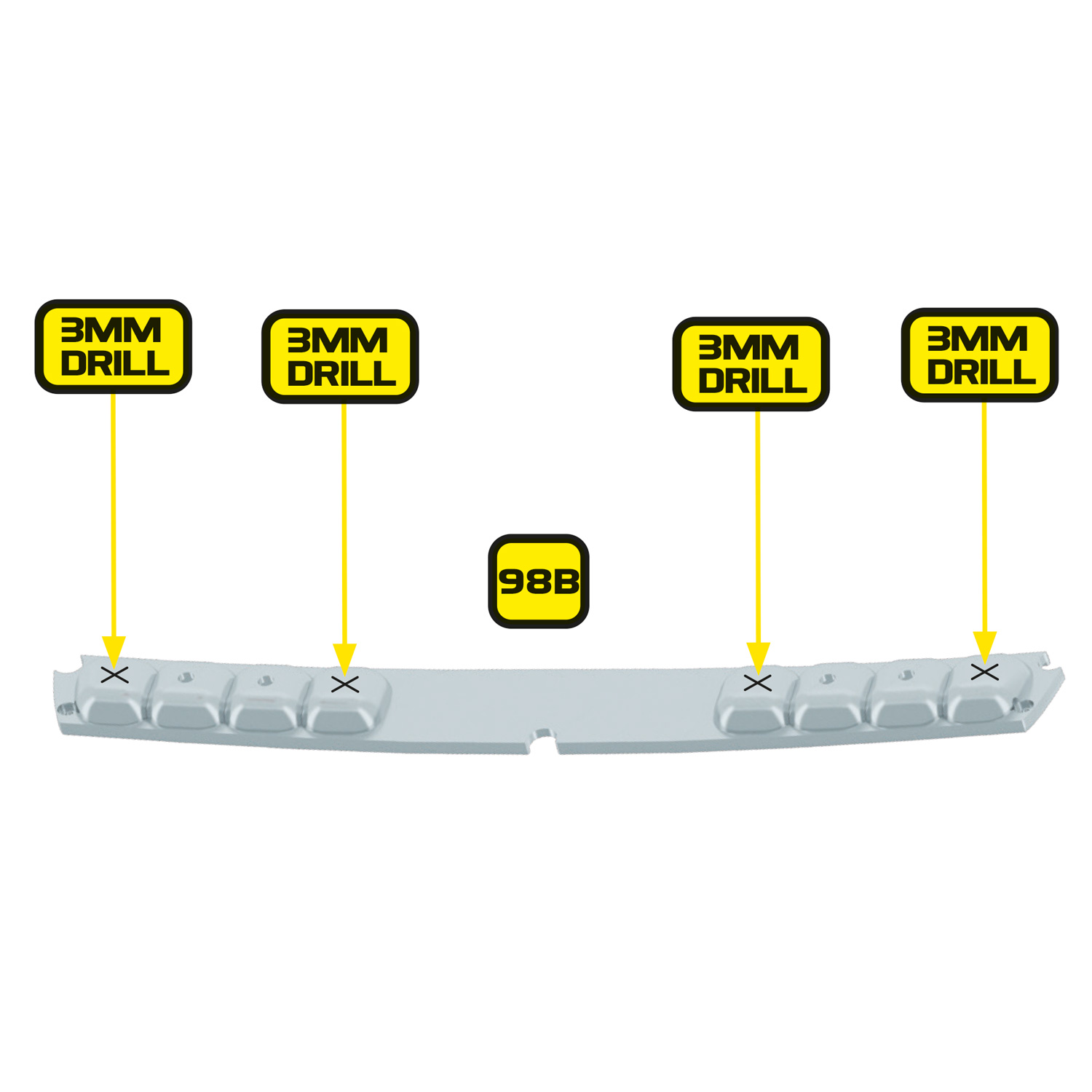Designed for the Build the K2000 Knight Rider KITT from Fanhome/DeAgostini/Altaya.
Once the Ultimate Electronic Kit is installed, you will be able to power KITT via any one of these methods:
Via a USB-C power adaptor (Recommended)
Via a USB-C rechargeable power bank
Via a USB-C port on a Laptop, PC or Mac
You must not attempt to power the model via any other method, including:
The existing AAA battery box
Third-party power mods or alternative power sources
The in-built power mod on the Dashboard Monitors (the Alpha Circuit Pro’s USB-C power supply replaces the need for this)
New builds
If you’re a new subscriber or have yet to start building KITT, excluding some early parts listed below, you can build up to Issue 42 before the Ultimate Electronic Kit comes into effect.
You can also exclude the following parts from the dashboard:
Stage 04:
- 4E – Right instrument housing
- 4F – Left instrument housing
- 4G – K.I.T.T voice box
- 4H – Start-up panel bracket
- 4K – Right instrument panel
- 4L – Left instrument panel
- 4M – Front panel of K.I.T.T voice box
These components will not be reused.
If you have purchased the Mike Lane Dashboard Monitors, then you can also exclude:
Stage 04:
- 4C – Lower right dash housing
- 4I – Lower instrument panel
- 4D – Monitor housing
- 4J – Monitor screens
- 4P – Lower right button panel housing
These components will not be reused.
Excluding these parts, you are free to build up to Issue 42 where the Pro Speaker and Alpha Circuit Pro are installed in place of the stock speaker and mainboard. You can also skip to ‘Preparing the Mike Lane Dashboard Monitors – Firmware upgrade’.
Part or complete builds
The Ultimate Electronic Kit is designed to be installed at Stage 42 onwards. You will need access to the underside of the dashboard, the underside of the interior floor panel, the front nose, and the front and rear outer wings.
Disassembling your model
If you have built past Stage 42, or even completed your model, you will need to disassemble your model by carefully following the original magazines and build instructions – but in reverse.
Carefully bag and tag each component that you disassemble, labelling the issue number and part numbers on each bag to make it easier to reassemble later.
You will not need to disassemble every component or assembly. You will only need to disassemble the required sections to give you the access you require to install this modification.
Remove the following parts previously installed in Stage 04 of the build.
- 4E – Right instrument housing
- 4F – Left instrument housing
- 4G – K.I.T.T voice box
- 4H – Start-up panel bracket
- 4K – Right instrument panel
- 4L – Left instrument panel
- 4M – Front panel of K.I.T.T voice box
These components will not be reused.
If you have already installed the Mike Lane Dashboard Monitors, please remove them for the installation of the lower dash flexible circuit board and panel.
The following items need to be removed:
- The 3 x LED’s that feed into the lower dash – 44E (J) with the yellow cables and part 44B (G) with the red cable
- The black G.O data cable that was supplied with the monitor kit
- The black and grey PWR power cable that was supplied with the monitor kit
- The black and grey Y-splitter cable that was supplied with the monitor kit
- The USB power extension cable that was supplied with the monitor kit
None of these cables will be required again – communication and power to the monitors will be provided through a new 5-core cable supplied within the Ultimate Electronic Kit.
Once all the cables have been removed, you can also remove the lower dash panel by inserting a screwdriver through the LED holes and pushing from behind the panel. A PH0 Wera screwdriver for example fits perfectly.
The dashboard housing is now ready to take the electronic dashboard and upgraded panels.
If you purchased your Mike Lane Dashboard Monitors separately before June 2024, then you will need to perform a firmware upgrade on them to ensure compatibility with the Alpha Circuit Pro and to make use of the exciting new capabilities.
If you purchased the Mike Lane Dashboard Monitors together with the Ultimate Electronic Kit, then you can skip this step – they will already be installed with the latest firmware and no update is required.
Any monitors purchased after this date will be fully compatible with the Alpha Circuit Pro out of the box, but may still benefit from updates in the future when newer firmware versions are released.
This is a critical step, it only takes 2 minutes and must be performed before continuing with the installation.
Firmware upgrade instructions
For detailed instructions on how to carry out an upgrade, please follow this link: https://mikelanemods.com/kitt-dashboard-monitors-firmware-update/
If you have already installed the rear trunk panels (102A and 105A) and the rear trunk wall (104A), you will need to remove these to gain access to the rear marker enclosures. Refer to Stages 102, 104 and 106 for details or removal and refitting.
The rear wings are now ready to take the side marker LED’s.
Remove the 2 x BP screws holding the inner case of the scanner (5B) in place. Next remove the stock scanner circuit board by removing the 2 x AP screws holding it in place. Except for the scanner which will no longer be needed, keep all of these parts and screws safe as they will be re-used for the Mike Lane scanner.
To install the additional tail lights and reversing lights, you will need to remove the tail light base installed in stage 98 and drill 4 x 3mm holes in it for the new LEDs.
Start by removing the rear fenders (109A and 109B) installed in stage 109. These are held in place with 2 x VM screws on each fender. Keep these parts and their screws safely to one side.
Next you will need to drill 4 new holes in the tail light base (98B), in each of the unused lamp positions. Place the base face down on a soft surface to prevent scratching and carefully mark the centre point of each lamp position. Then, using an appropriate hand drill, carefully drill a 1mm pilot hole in the centre of each lamp position, followed by a 3mm hole.